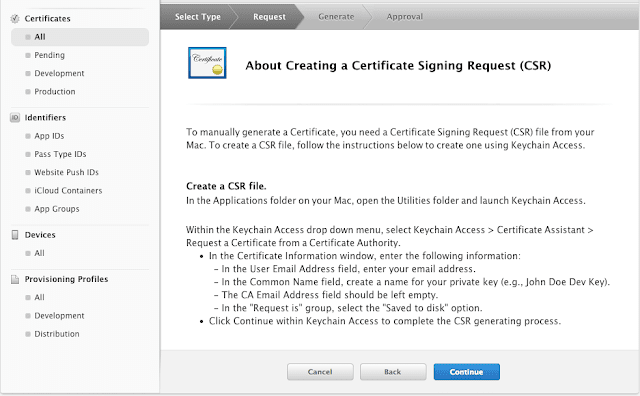I am getting below error when I am trying to run project -
> cordova build android
Android Studio project detected
(node:15997) UnhandledPromiseRejectionWarning: Unhandled promise rejection (rejection id: 1): Failed to find 'ANDROID_HOME' environment variable. Try setting it manually.
Failed to find 'android' command in your 'PATH'. Try update your 'PATH' to include path to valid SDK directory.
To resolve this issue please run below commands in the terminal -
export ANDROID_HOME="/Users/chetandeshmukh/Library/Android/sdk"
export PATH="$ANDROID_HOME/platform-tools:$ANDROID_HOME/tools:$PATH"
How to find the Android SDK path?
First open android studio, Then click on SDK manager. For more info please check below image -
Now select Appearance & Behavior -> System Settings -> Android SDK
Now copy your SDK location with the help of the above steps and update in command.
This process will set the Android Home path in your system.
Now try once again to run your project. This process will resolve your problem. If you still facing any issue please add your error in the comment section. We will resolve this.