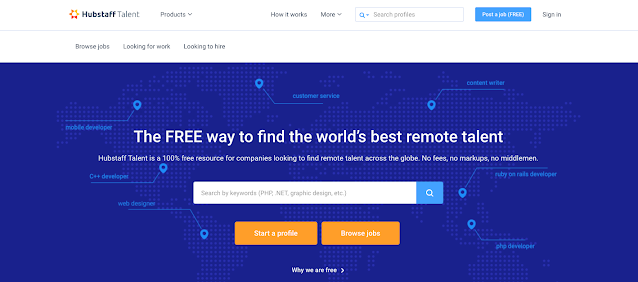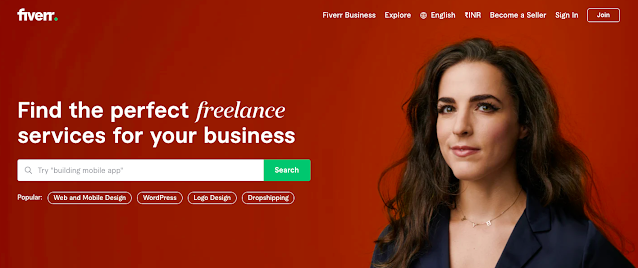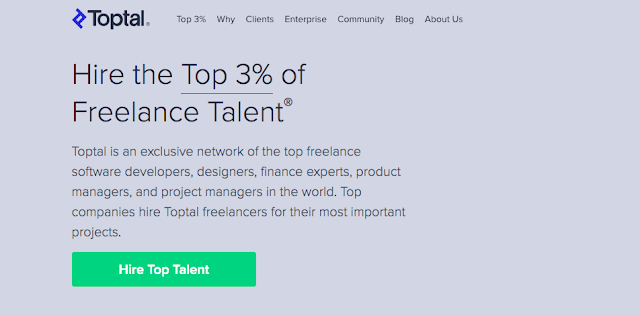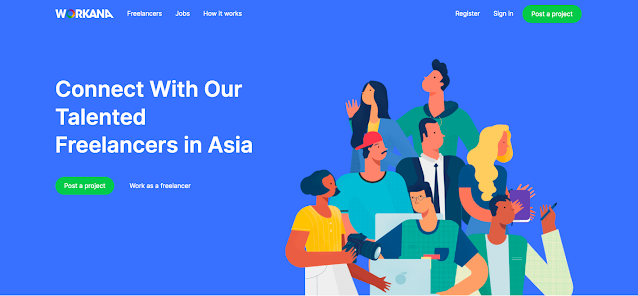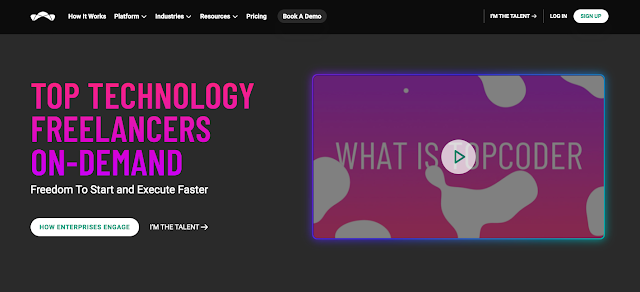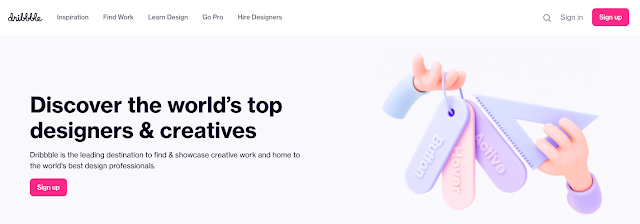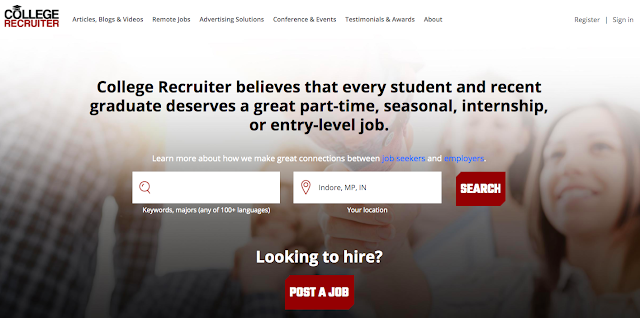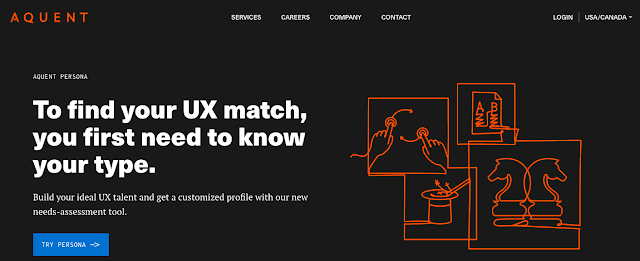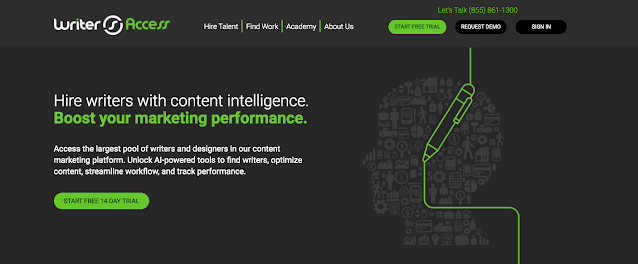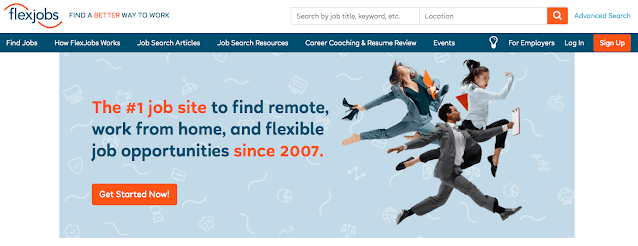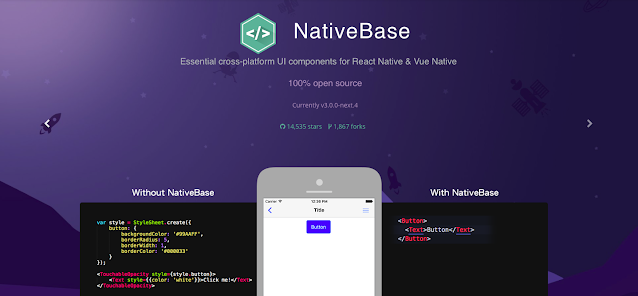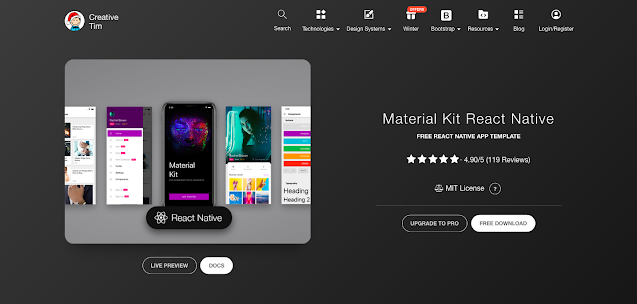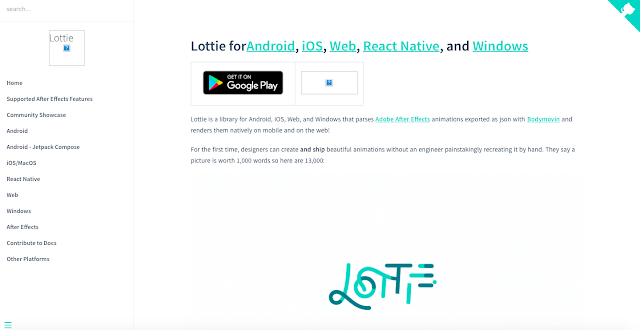React Native Vector Icons is the best react native libraries to get icons. Here you can see the list of a lot of icons. You can use this for buttons, logos, and nav/tab bars. This is easily customizable. It has 3K+ icons.
Please review below git URL for more information
(https://github.com/oblador/react-native-vector-icons) -
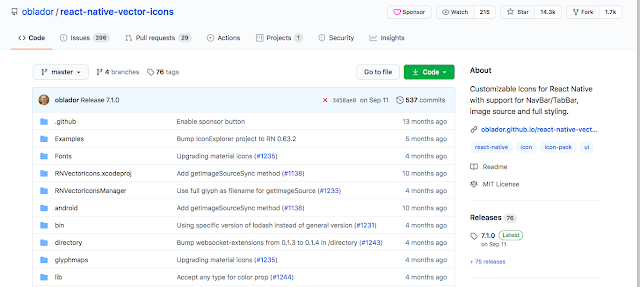
You can install this with the help of below command -
npm install --save react-native-vector-icons
Now please follow the instructions mentioned on below URL -
https://github.com/oblador/react-native-vector-icons#installation
How to apply - After successfully installation please follow the below steps -
Import below line -
import Icon from 'react-native-vector-icons/Ionicons';
Add icons on your view -
<Icon name="ios-person" size={20} color="#0BB4E4" />
here "ios-person" is the icon name.
Sharing some icons and their names which you can also find on below URL -
https://oblador.github.io/react-native-vector-icons/
stepforward, stepbackward, forward, banckward, caretright, caretleft,
caretdown, caretup, rightcircle, leftcircle, upcircle, downcircle,
rightcircleo, leftcircleo, upcircleo, downcircleo, verticleleft,
verticleright, back, retweet, retweet, shrink, arrowsalt, doubleright,
doubleleft, arrowdown, arrowup, arrowright, arrowleft, down, up, right,
left, minussquareo, minuscircle, minuscircleo, minus, pluscircleo,
pluscircle, plus, infocirlce, infocirlceo, info, exclamation,
exclamationcircle, exclamationcircleo, closecircle, closecircleo,
checkcircle, checkcircleo, check, close, customerservice, creditcard,
codesquareo, book, barschart, bars, question, questioncircle,
questioncircleo, pause, pausecircle, pausecircleo, clockcircle,
clockcircleo, swap, swapleft, swapright, plussquareo, frown, menufold,
mail, link, areachart, linechart, home, laptop, star, staro, filter,
meho, meh, shoppingcart, save, user, videocamera, totop, team, sharealt,
setting, picture, phone, paperclip, notification, menuunfold, inbox,
lock, qrcode, tags, tagso, cloudo, cloud, cloudupload, clouddownload,
clouddownloado, clouduploado, enviroment, enviromento, eye, eyeo,
camera, camerao, windows, export2, export, circledowno, circledown, hdd,
ie, delete, enter, pushpino, pushpin, heart, hearto, smile-circle,
smileo, frowno, calculator, chrome, github, iconfontdesktop,
caretcircleoup, upload, download, piechart, lock1, unlock, windowso,
dotchart, barchart, codesquare, plussquare, minussquare, closesquare,
closesquareo, checksquare, checksquareo, fastbackward, fastforward,
upsquare, downsquare, leftsquare, rightsquare, rightsquareo,
leftsquareo, down-square-o, up-square-o, play, playcircleo, tag, tago,
addfile, folder1, file1, switcher, addfolder, folderopen, search1,
ellipsis1, calendar, filetext1, copy1, jpgfile1, pdffile1, exclefile1,
pptfile1, unknowfile1, wordfile1, dingding, dingding-o, mobile1,
tablet1, bells, disconnect, database, barcode, hourglass, key, flag,
layout, printer, USB, skin, tool, car, addusergroup, carryout,
deleteuser, deleteusergroup, man, isv, gift, idcard, medicinebox,
redenvelopes, rest, Safety, wallet, woman, adduser, bank, Trophy,
loading1, loading2, like2, dislike2, like1, dislike1, bulb1, rocket1,
select1, apple1, apple-o, android1, android, aliwangwang-o1,
aliwangwang, pay-circle1, pay-circle-o1, poweroff, trademark, find,
copyright, sound, earth, wifi, sync, login, logout, reload1, message1,
shake, API, appstore-o, appstore1, scan1, exception1, contacts,
solution1, fork, edit, form, warning, table, profile, dashboard,
indent-left, indent-right, menu-unfold, menu-fold, antdesign,
alipay-square, codepen-circle, google, amazon, codepen, facebook-square,
dropbox, googleplus, linkedin-square, medium-monogram, gitlab,
medium-wordmark, QQ, skype, taobao-square, alipay-circle, youtube,
wechat, twitter, weibo, HTML, taobao-circle, weibo-circle, weibo-square,
CodeSandbox, aliyun, zhihu, behance, dribbble, dribbble-square,
behance-square, file-markdown, instagram, yuque, slack, slack-square