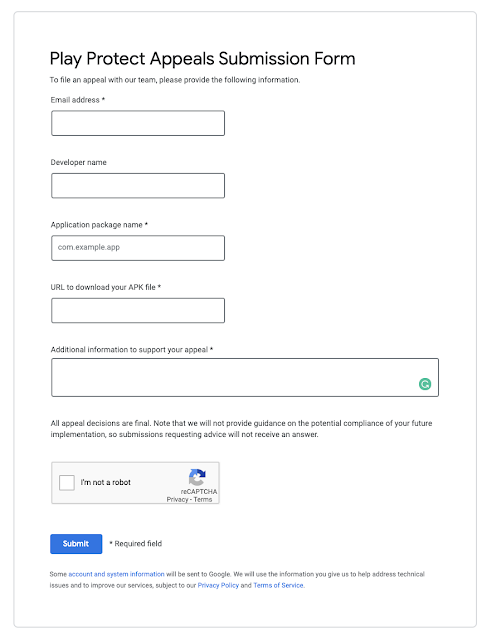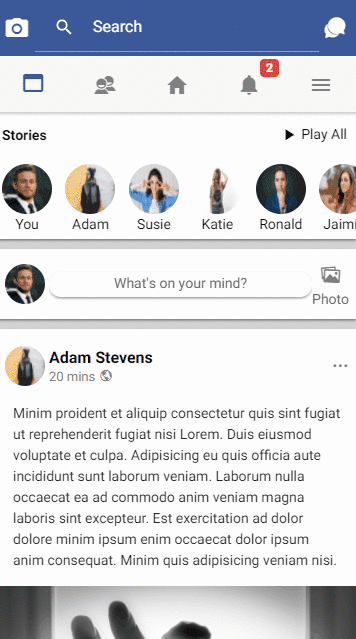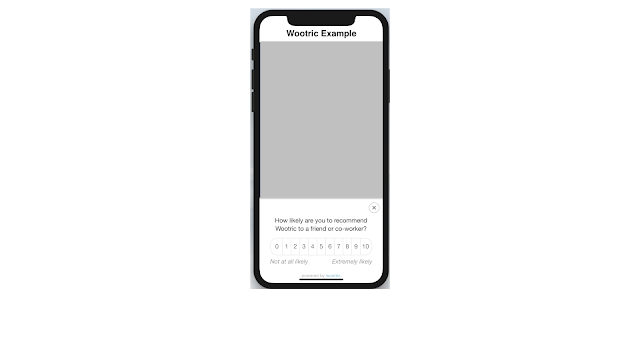I got below email from apple -
Dear Developer,
We identified one or more issues with a recent delivery for your app,
"-------". Please correct the following issues, then
upload again.
ITMS-90338: Non-public API usage - The app references non-public
selectors in ----: _setAlwaysRunsAtForegroundPrio
in your source code match the private Apple APIs listed above, altering
your method names will help prevent this app from being flagged in
future submissions. In addition, note that one or more of the above APIs
may be located in a static library that was included with your app. If
so, they must be removed. If you think this message was sent in error
and that you have only used Apple-published APIs in accordance with the
guidelines, send the app's Apple ID, along with detailed information
about why you believe the above APIs were incorrectly flagged, to
appreview@apple.com. For further information, visit the Technical
Support Information at http://developer.apple.com/sup
Best regards,
The App Store Team
Solution - This mostly comes with ionic / Cordova / Phonegap / Hybrid Apps. Please follow the below steps to solve this issue -
Stpe 1 -
cordova plugin rm cordova-plugin-ionic-webview
Stpe 2 -
cordova plugin add cordova-plugin-ionic-webview@4.1.0
This solved my problem. Hope so this will also work for you. If you have any questions related with this you can post a comment here.